Full S2S Integration Guide
Full S2S Integration Guide
Overview
By default, the Mobbscan onboarding process requires the user to be redirected to a Mobbscan-hosted frontend, where all document capture and biometric validation steps are managed. Now, Mobbscan also supports a full server-to-server (S2S) integration mode, which enables integrators to control the entire onboarding flow from their own frontend or backend—without redirecting the user to the Mobbscan web application.
This allows for a more seamless, customizable user experience and can be especially useful for mobile applications or scenarios where keeping the user within the integrator’s ecosystem is critical.
Traditional vs. S2S Integration
| Step | Traditional Integration | Server-to-Server Integration |
|---|---|---|
| Process creation | API (backend) | API (backend) |
| User interaction (document/biometrics) | User redirected to Mobbscan API GW frontend | Managed by integrator's system |
| Document upload | Through Mobbscan frontend | API (integrator uploads directly) |
| Biometric validation | Through Mobbscan frontend | API (integrator uploads directly) |
| Status/evidence retrieval | API | API |
| Webhooks | Optional | Optional |
How It Works
In server-to-server mode, the integrator is responsible for:
- Capturing user data and images (e.g., document photos, selfies) from their own frontend or app.
- Uploading all required documents and biometrics directly to the Mobbscan API using the corresponding endpoints.
- Managing the user journey and handling error messages, re-captures, and feedback, which are no longer handled by the Mobbscan frontend.
- Polling for status updates or using webhooks to receive notifications about the process state changes.
- Retrieving the final results (e.g., verification status, evidence) through the Mobbscan API.
Flow Diagram
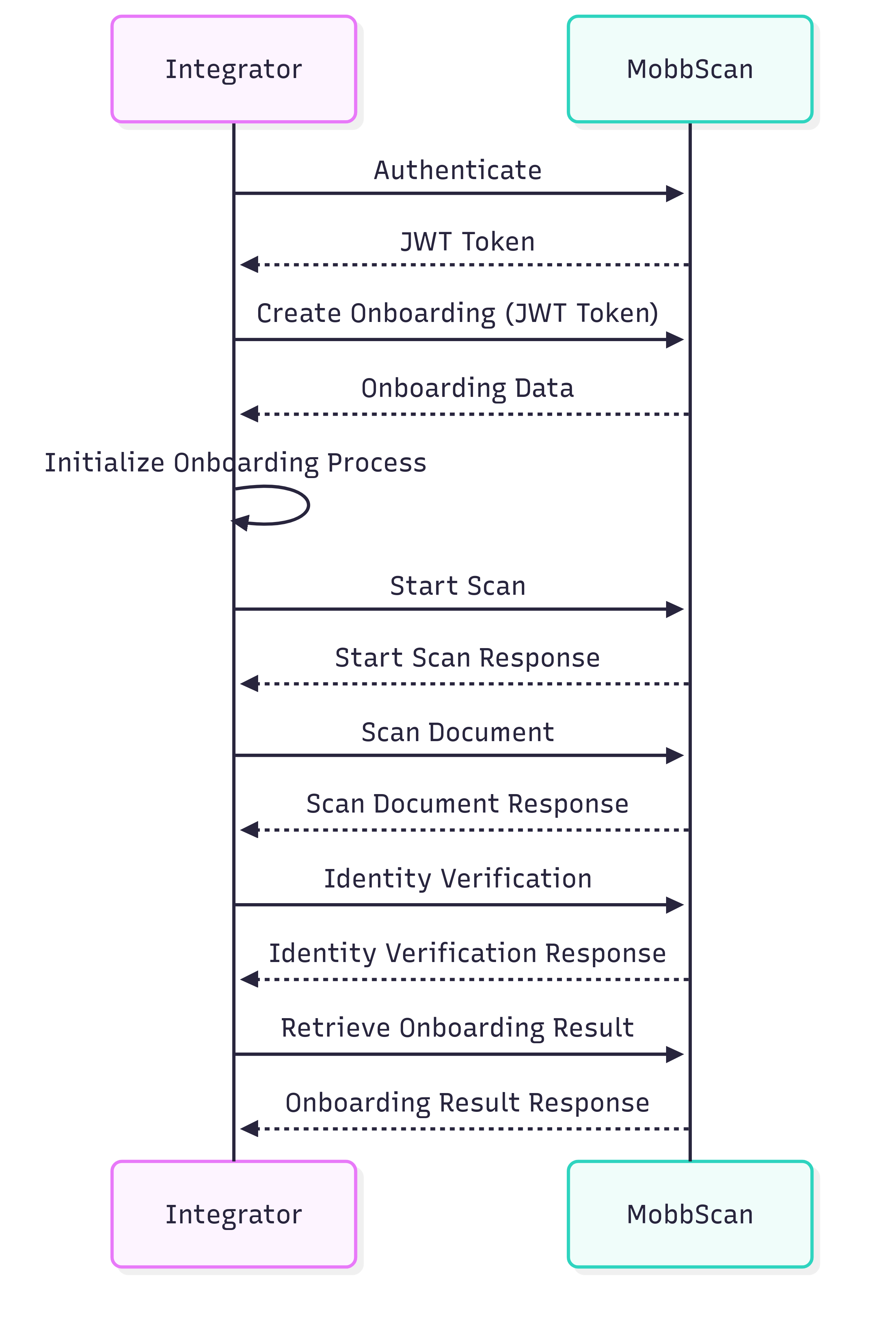
- Authenticate: The integrator authenticates with the Mobbscan API to obtain an access token.
- Start Onboarding: The integrator initiates the onboarding process by sending the required parameters (e.g., country, document type).
- Initialize onboarding process: The integration initializes his own frontend or backend to handle the user journey.
- Start scan process: The integrator starts a new scan process by sending the necessary parameters to the Mobbscan API.
- Document scanning: The integrator sends the document images to the Mobbscan API for scanning.
- Biometric capture: The integrator captures the user's selfie and uploads it to the Mobbscan API for biometric validation.
- Retrieve results: Finally, the integrator retrieves the results of the onboarding process, including verification status and any evidence collected.
API Setup
To start using the Mobbscan API, follow these steps:
Register with Mobbscan: To use the Mobbscan API, you need to register on the Mobbscan platform and obtain access credentials (API Key and Secret). Contact the Mobbscan support team for this.
API Configuration: After obtaining the access credentials, configure the API in your system by setting up the base URL for the Mobbscan API in your system.
Webhook Setup (optional): To receive notifications about changes in the onboarding process status, you must configure a webhook in your system. Set up the webhook URL in your system. See more
Onboarding Process
The onboarding process consists of the following steps:
Authenticate with Mobbscan API: To authenticate, send a request to the Mobbscan API with your API Key and Secret to obtain an access token. See more.
Creating an onboarding process: To begin an onboarding process, send a request to the Mobbscan API with the process configuration. The API will generate a unique identifier for the onboarding process that you will use to authenticate in the subsequent steps, and a scanId that will be used to identify the scan process. See more. In this case, the
redirectUrlparameter is not required, as the integrator will handle the user journey. TheonboardingUrlwill not be used in this integration mode since the integrator will manage the user interaction.The response will include the
scanIdand theonboardingUrlfor redirection:{ "scanId": "xxx-xxx-xxx-xxx", "onboardingToken": "xxx-xxx-xxx-xxx", }
Starting the scan process: After the onboarding process is created, you can start a new scan process by sending a request to the Mobbscan API with the scanId obtained in the previous step. See more.
Document capture: The integrator should be responsible for capturing the image of the document and uploading it to the Mobbscan API for detecting the document in a valid format. This can be done by sending a request to the Mobbscan API with the captured document image. For ensuring that the detection process is performed successfully, you should follow the image quality indications provided by the MobbScan support team.
Document scanning: Send the captured document images obtained from the previous step to the Mobbscan API for scanning. See more.
Biometric capture: The integrator should be responsible for capturing the user's identity verification video and uploading it to the Mobbscan API for biometric validation. This can be done by sending a request to the Mobbscan API with the captured video. See more.
Retrieve results: To get detailed information about an onboarding process, the integrator should use the
scanIdobtained in the first step to make a request to the Mobbscan API. See more.
