Face Biometrics Flow
Flow Customizations
Features that allow you to customize flow characteristics in your gateway process:
- Face Analysis: Specify the desired type of analysis for Presentation Attack Detection (PAD). This technique, also known as Liveness Detection, enables the detection of spoofing attempts. The default method is non-collaborative.
Note: Contact the support team to customize your gateway process.
Overview of User Screens During Facial Detection
Below is a preview of each screen presented to the user during the facial detection process, indicating customizable elements for the integrator client.
Instructions and Process Introduction Screen
This screen introduces the user to the process and may provide relevant warnings or advice. This section is optional and can be customized or disabled.
Customizations available for this screen:
- Colors: Title and button (default: blue), main text (default: black), background (default: white).
- Elements: Rounded corners of boxed elements like buttons (default: 8px).
- Fonts: Custom fonts (default: system font), with specific size and weight.
- Images: Main image (default: "see capture").
- Texts: Main paragraph and button text (default: "see screenshot").
| Default styles | Custom styles |
|---|---|
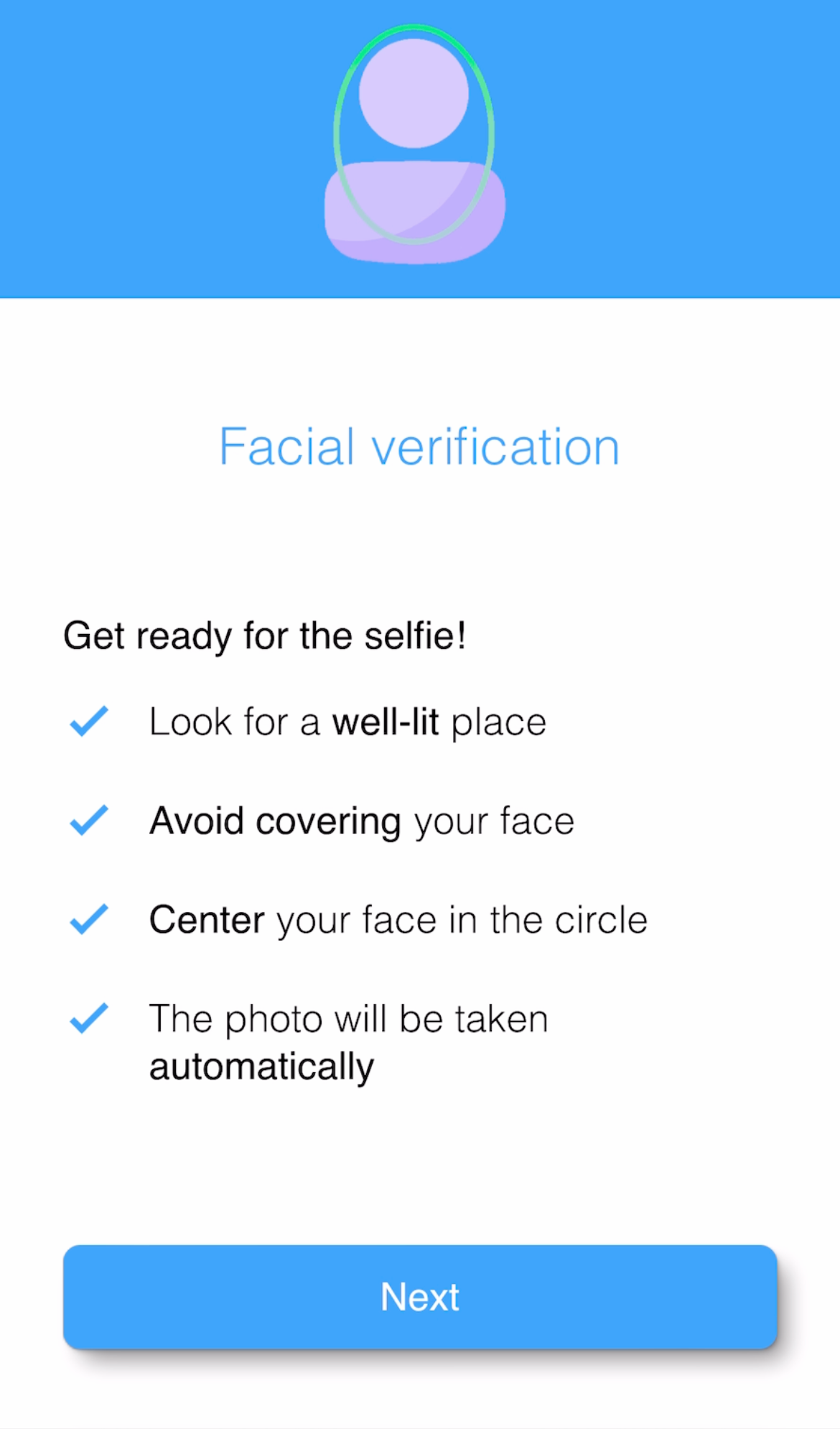 |
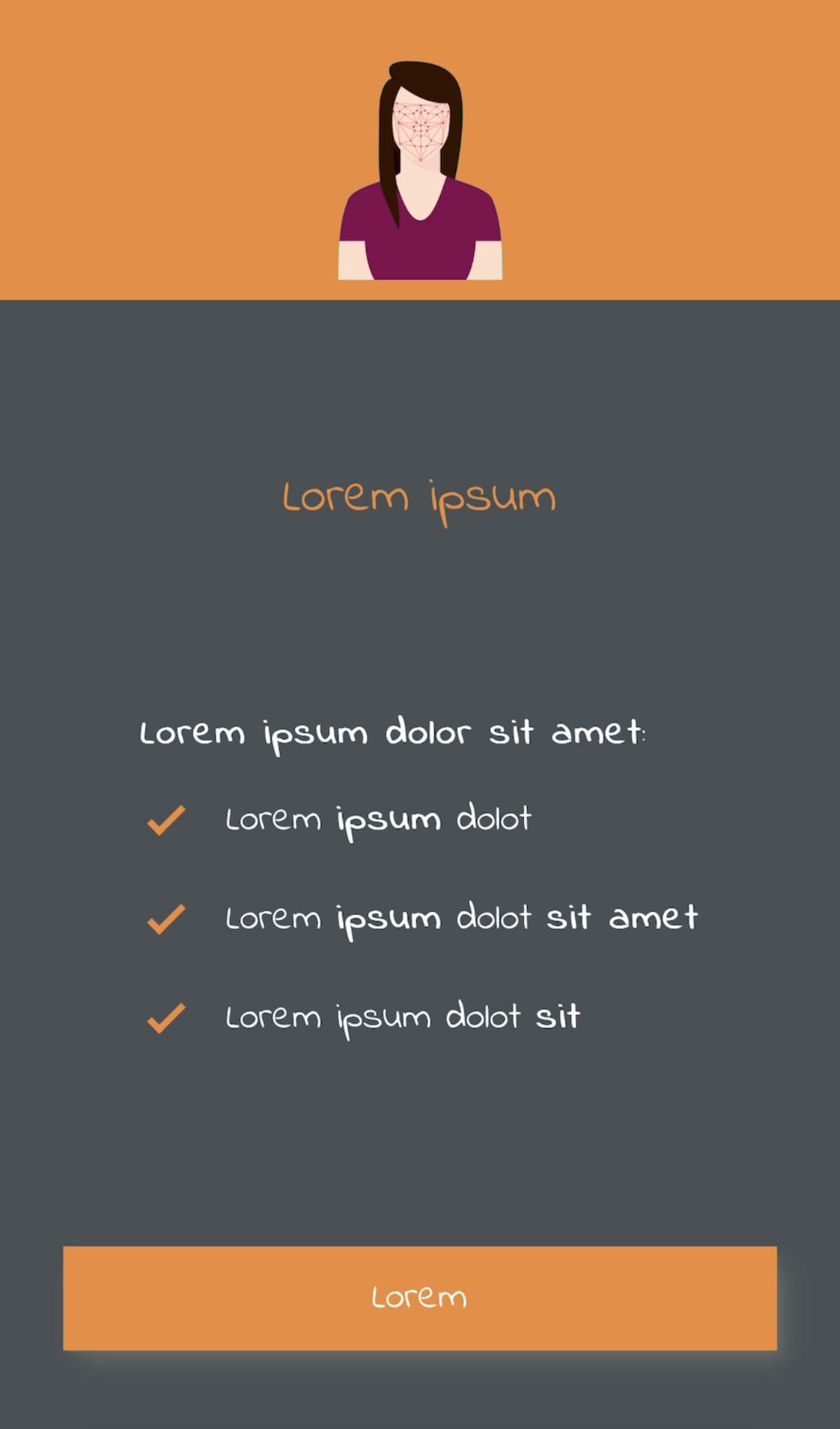 |
Note: Contact the support team to customize your gateway process.
Face Detection Screen
This screen is used for detecting and capturing the user's face, ensuring the process runs smoothly and delivers an optimal user experience.
Customizations available for this screen:
- Colors: Title and button (default: blue), main text (default: black), background (default: white).
- Elements: Rounded corners of boxed elements like buttons (default: 8px).
- Fonts: Custom fonts (default: system font), with specific size and weight.
- Texts: User interaction messages and button texts (default: "see screenshots").
| Default styles | ||
|---|---|---|
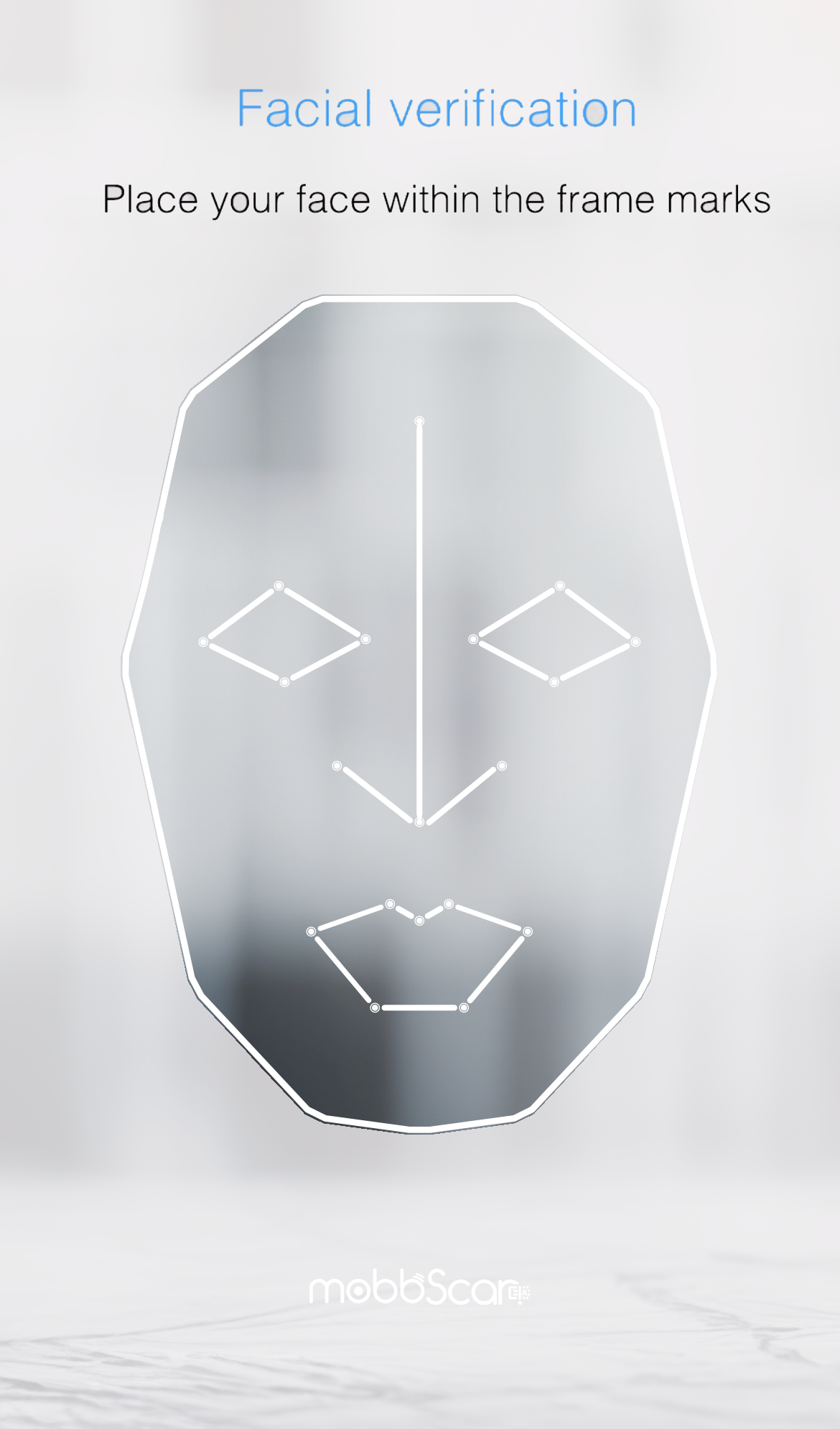 |
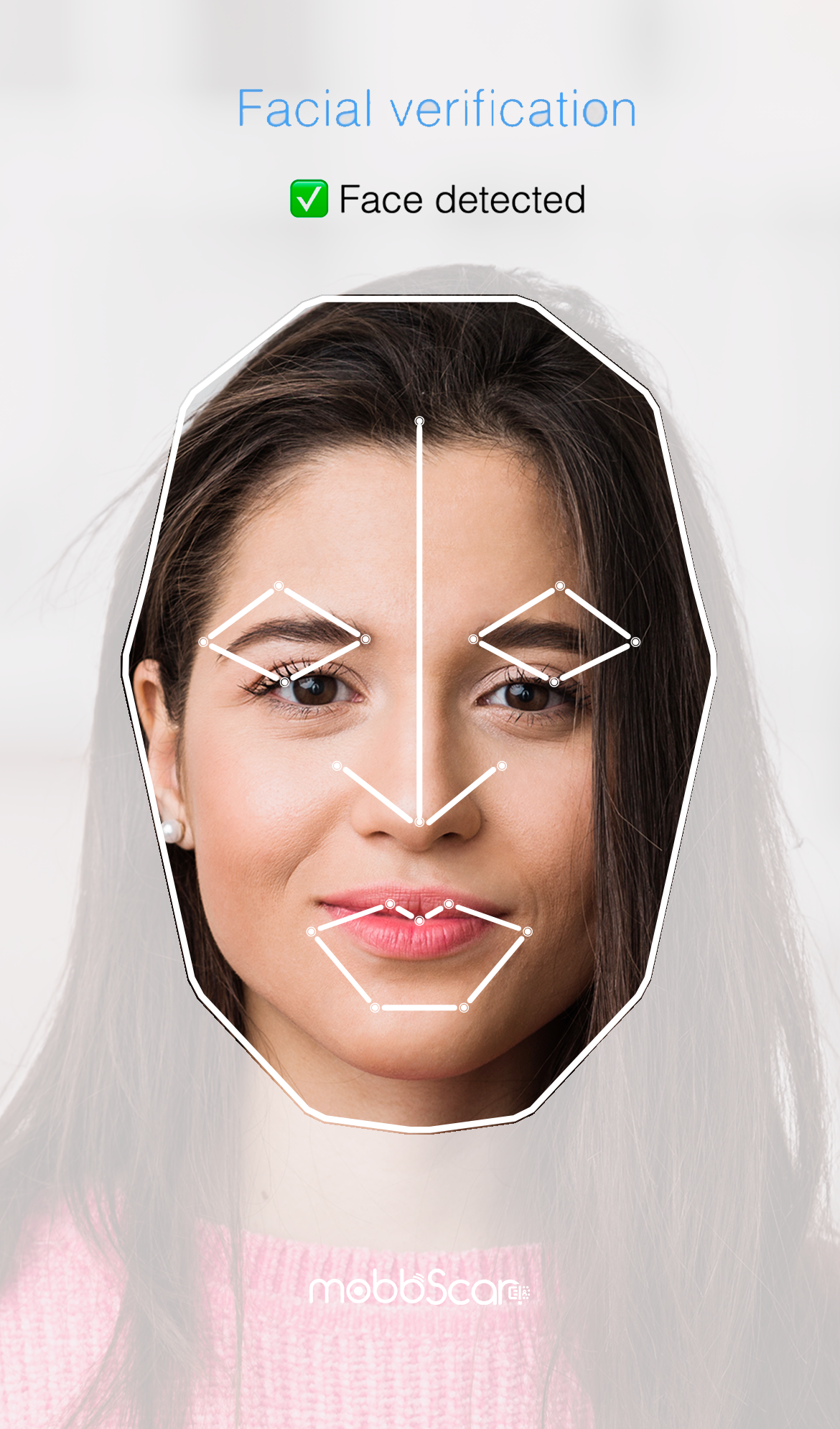 |
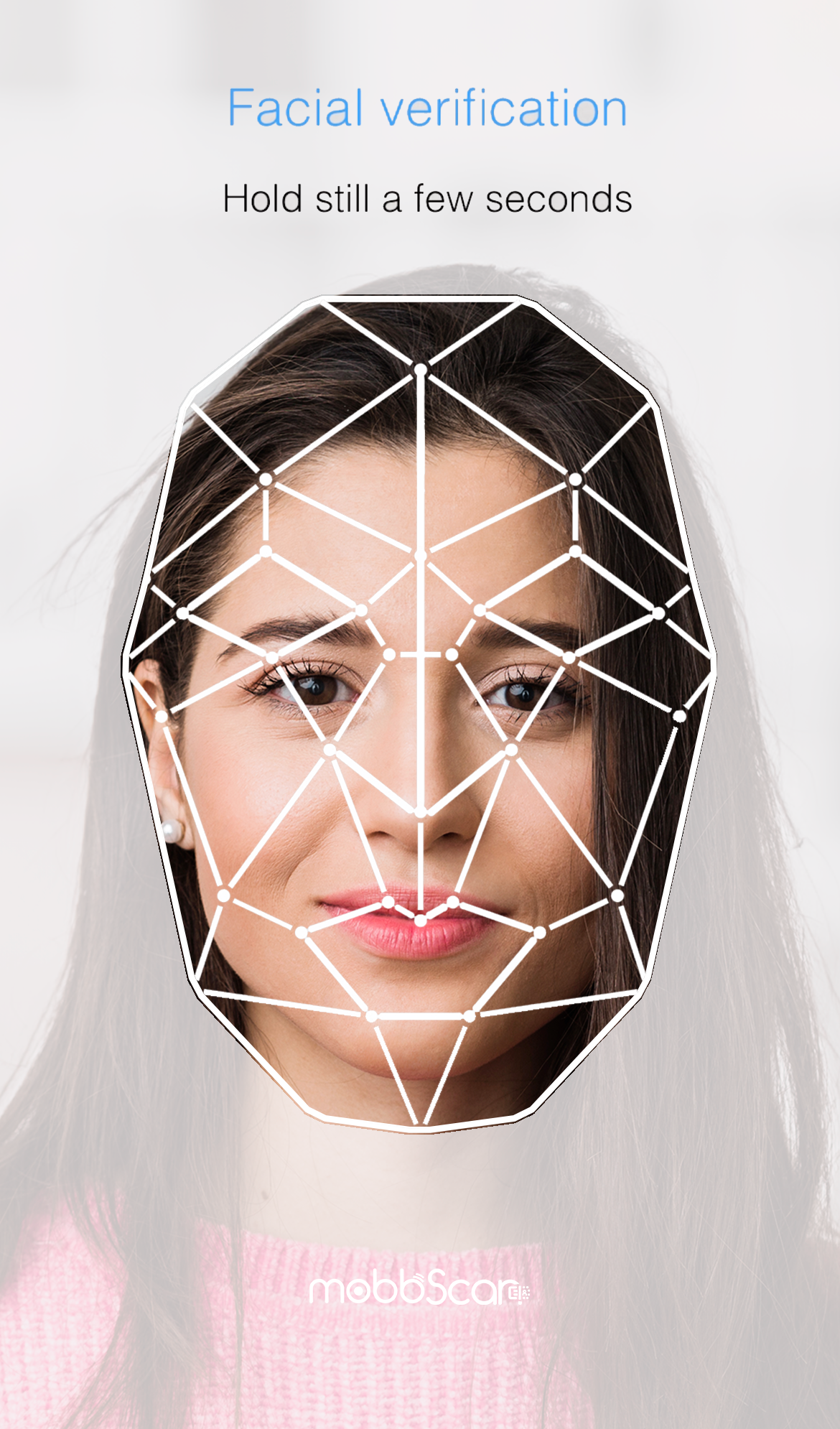 |
| Custom styles | ||
|---|---|---|
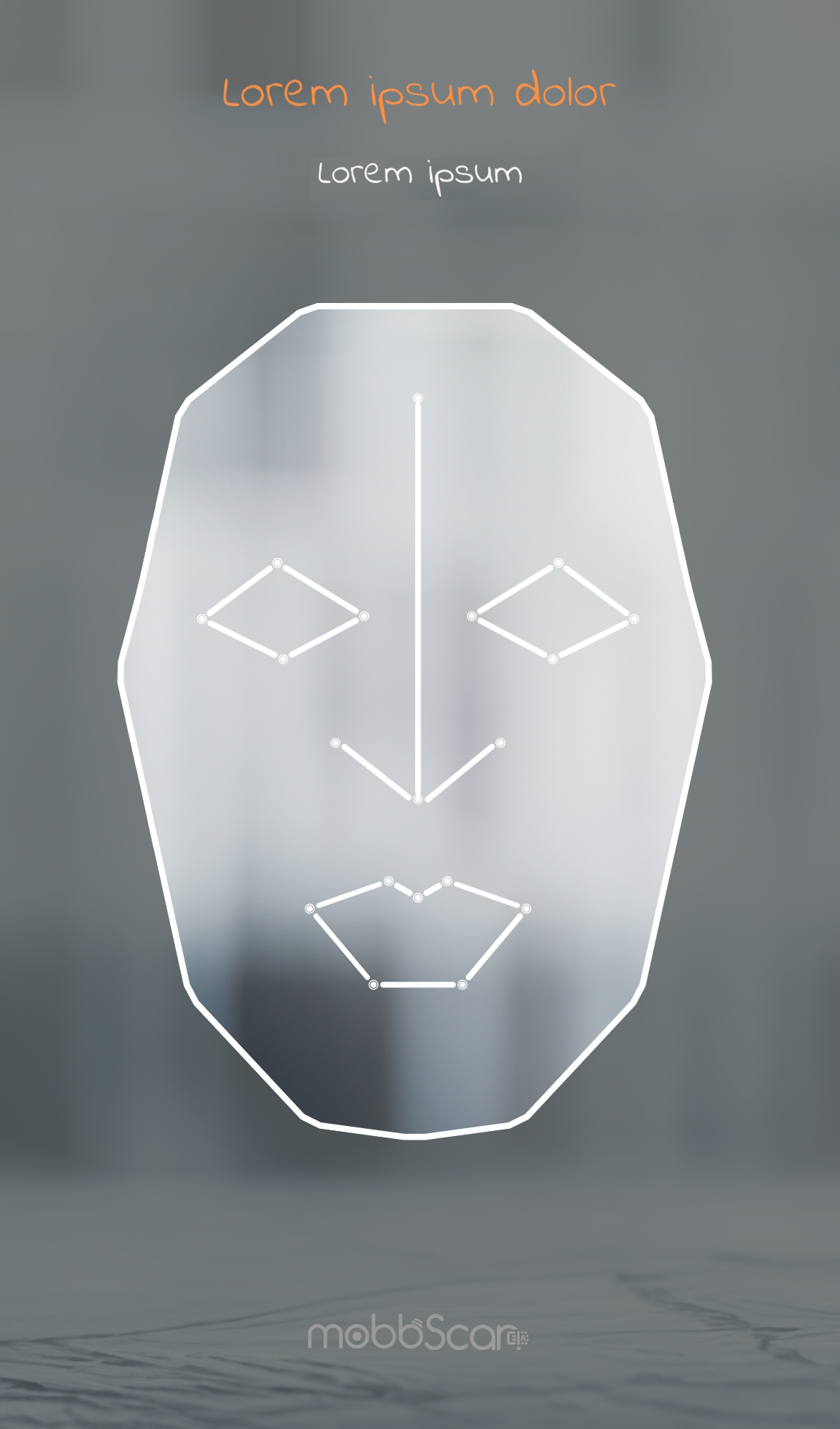 |
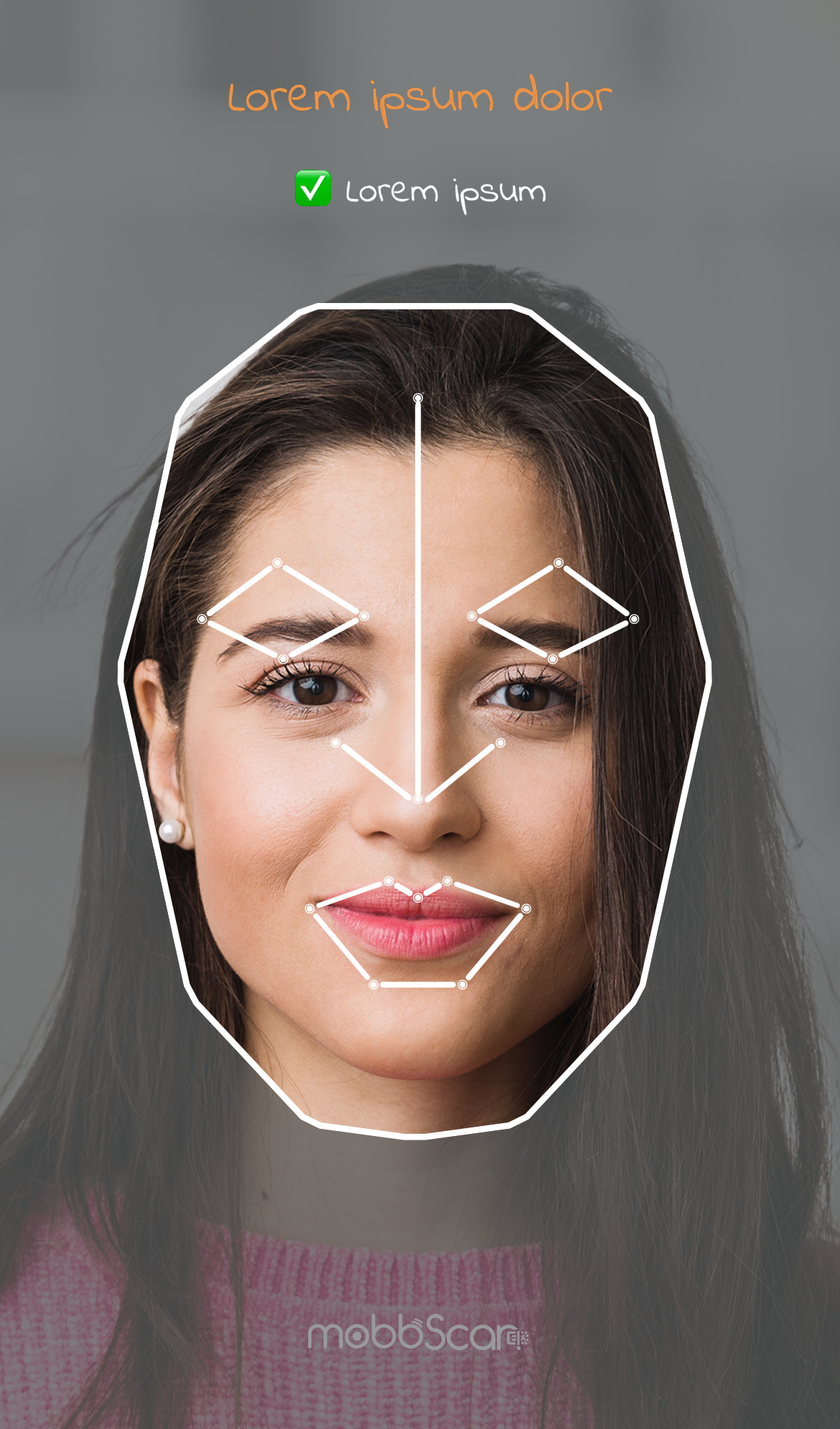 |
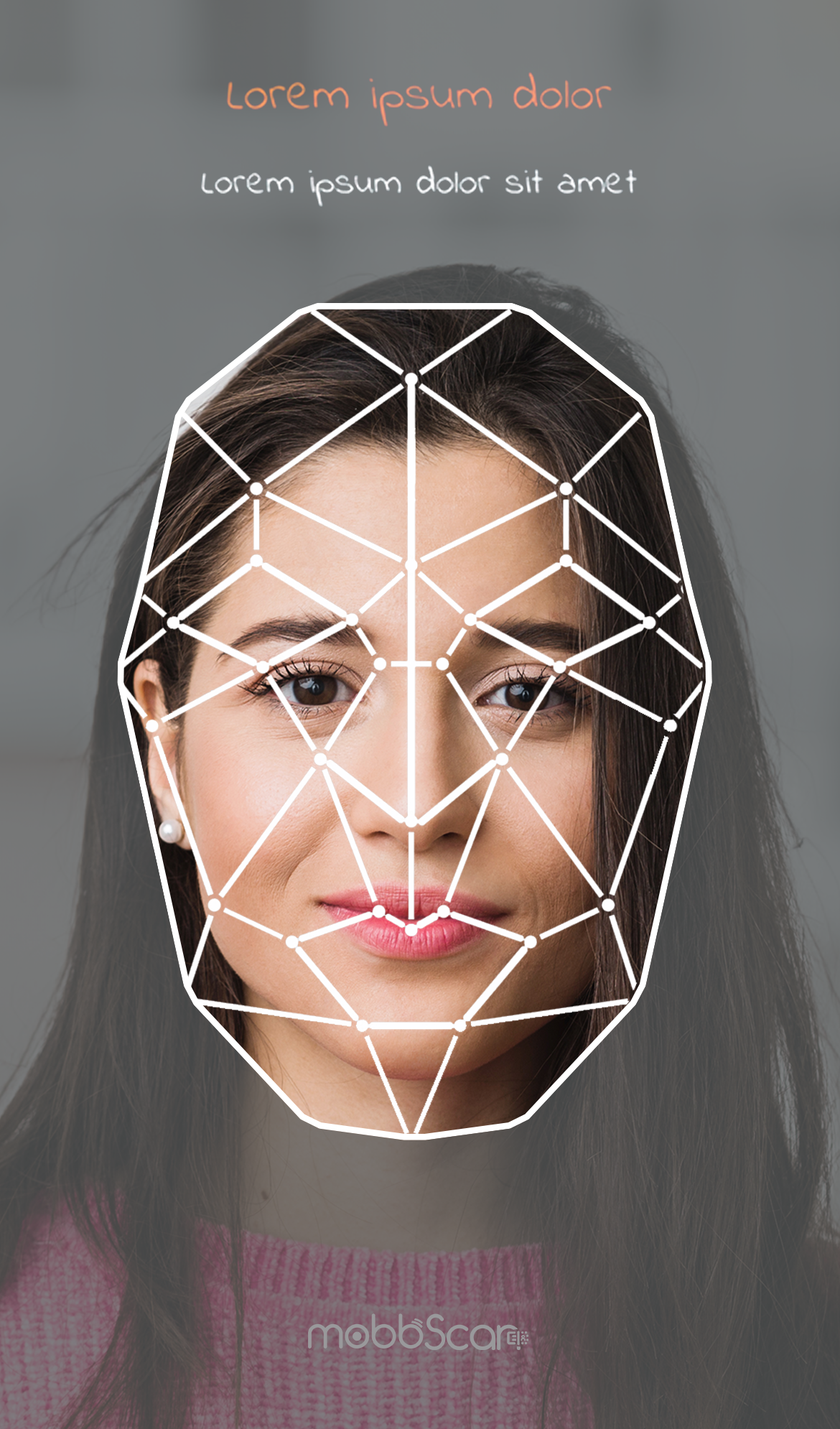 |
Note: Contact the support team to customize your gateway process.
